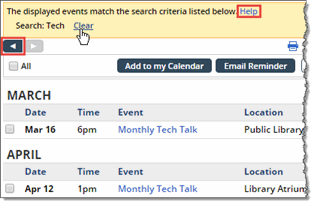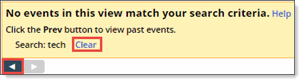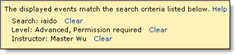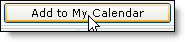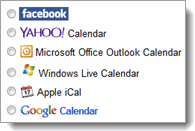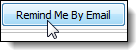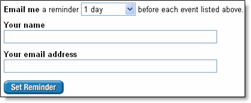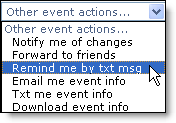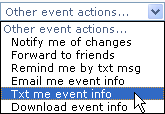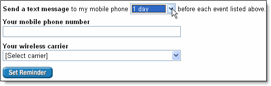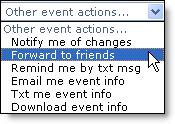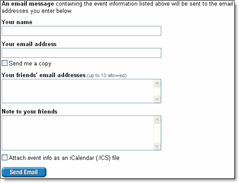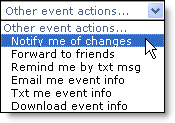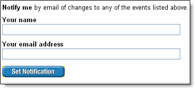What you can do with the calendars
View and Search for Events
Browse the calendar and change the layout
You can navigate to a date in the future or past, as well as change the view of the calendar.
|
If the View Chooser is enabled, select the view you want from the drop-down list. |
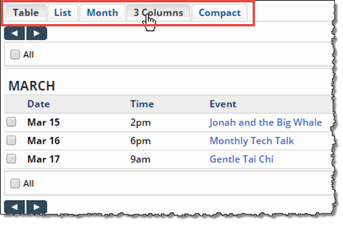 |
|
To view the previous or next time period, click the navigation arrows. |
 
The set of arrows that appears depends on the view you choose. |
Search for events
If you see a search box near the calendar, you can type terms in the box to search for events.
|
Search for events that contain certain terms. |
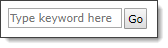
Type a search term or terms into the search box, and then click Go. |
|
An orange search results bar appears above the calendar. |
If the search results bar looks like this, click Show List of Events to see a list of the matching events.
If the search results bar looks like this, search for a different term. |
|
Click Clear to start a new search. |
Clicking clear removes the search criteria and displays all the calendar events. |
|
Tips |
When the previous and next buttons at the top of the calendar are active, click them to see matching events in the past or future.
You can use search and filtering together to find specific events.
To learn more about interpreting and getting better search results, click Help in the search results bar. |
Use the Mixed-in Calendars list to display events by category
If you see a Mixed-in Calendars list on the calendar page, or a color coded checklist at the top of a calendar, you can use the list to display and hide events by color-coded categories, such as event type or location.
|
Select or clear the check box next to a category of events to display or hide those events. If the list is large, the All or None links below the color-coded list might help you display the events you want more quickly. |
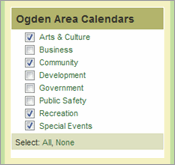 |
Add events to your personal calendar
Take actions on events
See an event that you want to attend? Add it directly to your own personal calendar.
|
Select one or more events on the calendar. |
 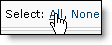 |
|
Click Add to My Calendar. |
|
|
In the Event Actions window, select your calendar type. |
|
|
Tips |
If your personal calendar type isn't listed, you can download event information in the form of an iCalendar (.ics) file. iCalendar is a standard format that you can import into most calendar programs. To download event information, under Event Actions, select Download event info. To learn more about adding events to calendars or downloading event information, click the Help link at the top of the Event Actions window. |
Set email reminders
Afraid you'll forget about an event you see on our calendar? Send yourself a reminder.
|
Select one or more events on the calendar. |
 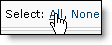 |
|
Click Email Reminder. |
|
|
In the Event Actions window, type your name and email address. Click Set Reminder. |
|
|
Tip |
To learn more about setting reminders, click the Help link at the top of the Event Actions window. |
Set text message reminders
Is your cell phone what keeps you connected? Select the txt msg options to receive event reminders and other information as text messages.
|
Select one or more events on the calendar. |
 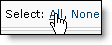 |
|
In the Other event actions list, select Remind me by txt msg or Txt me event info. |
|
|
In the Event Actions window, type your cell phone number and select your carrier. Click Set Reminder. |
For reminders, also select when you want to receive them. |
|
Tip |
To learn more about sending event information to your cell phone, click the Helplink at the top of the Event Actions window. |
Forward events to friends
Want to get some friends together to attend an event? One click takes you to a web page where you can email information about the event to up to ten friends.
|
Select one or more events on the calendar. |
 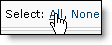 |
|
In the Other event actions list, select Forward to friends. |
|
|
In the Event Actions window, type your friends email addresses and a note. Click Send Email to send a message that contains the event information and your note. |
|
|
Tip |
To learn more about forwarding events to friends, click the Help link at the top of the Event Actions window. |
Arrange to be notified if events change
Having an event on your personal calendar doesn't do much good if the event time or location changes after you add the event. For events that really matter, arrange to be notified in case something changes.
|
Select one or more events on the calendar. |
 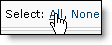 |
|
In the Other event actions list, select Notify me of changes. |
|
|
In the Event Actionswindow, type your name and email address. Click Set Notification. |
|
|
Tip |
To learn more about event notifications, click the Help link at the top of the Event Actions window. |
Subscribe to calendars
Receive calendar updates by email
When the calendar publisher has enabled scheduled calendar email, you can add yourself to the distribution list to receive regularly scheduled calendar updates.
|
On the calendar, click Subscribe. |
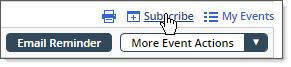 |
|
In the Subscribe to a calendar window, select Daily (or Weekly, Monthly, etc.) email. Type a display name and provide a valid email address, and then click Subscribe to [Frequency] Email. |
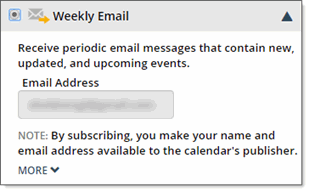 |
|
To learn more about subscribing to calendar email, click Help in the upper right corner of the Subscribe to a calendar window. |
|
Receive a calendar RSS or Atom feed
When you subscribe to the calendar's RSS or Atom feed, calendar updates come to you.
|
On the calendar, click Subscribe. |
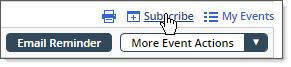 |
|
In the Subscribe to a calendar window, select RSS feed or Atom feed, and then click the Open button. |
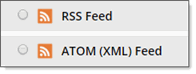 |
|
To learn more about subscribing to RSS and Atom feeds, click Help in the upper right corner of the Subscribe to a calendar window. |
|
Subscribe to or download an iCalendar feed
You can subscribe to an iCalendar feed, if you use:
- Apple iCal and Safari with Mac OS X.
- Windows Calendar with the Windows Vista operating system.
- Microsoft Office Outlook 2007 with the Windows Vista operating system.
Otherwise, you can download an iCalendar feed, which creates a .ics file on your computer that contains a current snapshot of events on the calendar starting from the current day
To learn more about subscribing to or downloading iCalendar feeds, click Help in the upper right corner of the Subscribe to a calendar